Fonts
Outline:
Font Licenses
Always check with your editor if you have questions about using a particular font. Fonts are intellectual property, and using them without the right license is a crime.
Always check a font's license before using it.
Free Fonts
OFL (Open Font License) is the golden standard for free fonts. As long as you're not selling the font itself, you can use it as you please.
- I make donation-based fonts that are inspired by manga lettering. I often make fonts, like Spicy Noodles and Bestagon that were specifically designed to match certain Japanese fonts.
- Aidan Clarke makes high-quality fonts that are inspired by manga lettering
- Google Fonts are a good source for OFL fonts. It's easy to filter and search for fonts, and it's easy to download them.
- Font Squirrel have many OFL fonts, but make sure to check the license before downloading.
Paid Fonts
When using a paid font, you must make sure that your publisher has a license to it first. If you're turning in live text (not outlines), the publisher must have their own copy of the font.
Depending on the publisher and their license agreement, you may be able to ask your editor for specific font files for you to use. However you can only use those font files for work with that publisher.
If you buy a font that your publisher doesn't have the license to, you will have to convert every use of that font to outlines before turning in final files. See Exporting Fonts below.
- Comicraft is one of the most popular foundries, and most dialogue fonts you see these days are Comicraft. They often run sales that they advertise on their social media, and they run a sale every New Years Day where all their fonts are $20.
- Blambot is another popular foundry. The free "Non-profit/Indie Comics" license does not apply to mainstream (non-indie) manga, so do not choose it for manga projects. Often runs sales advertised via social media.
- Fando Fonts has paid, pay-what-you-wish, and free fonts suitable for comic book lettering.
Choosing Fonts
Do not use the default fonts installed on your computer. Unless you know that everyone who will open the InDesign file after you is using the same operating system as you, it's not a good idea. There are some fonts (like Helvetica and Courier) that are available on both Mac and Windows and are exceptions to this rule, but:
- You do not own a license to these fonts
- It's very difficult to install Mac fonts on Windows, and vice versa
Time is money, and resolving issues with fonts after you've submitted a book can be easily avoided.
There are several categories of fonts you will need in manga, and it varies from series to series. Your publisher may have rules (i.e., only use Wild Words for dialogue), so refer to your editor or style guide first.
I'm not listing any specific fonts because it's your responsibility as a designer to make these decisions.
A good place to look for inspiration is reading other comics, especially from the publisher you're working with. What fonts are similar series using? Do you like how it looks on the page? If not, why not?
Dialogue
Choosing a dialogue font is the most important font decision you can make. Manga often uses the same couple fonts because they're known to be easy to work with and look good. Here are a couple factors to consider:
- Does this font fit the stylistic tone of the art?
- Am I going to be using macrons (ō, ū) in this series, and does this font have them?
- Does this font have crossbar-I glyphs?
- Sometimes this glyph is mapped to |, but many modern CC/BB fonts use contextual ligatures that change it for you
- Do I need Italic, Bold, and Bold Italic styles, and does this font have them?
- It's not recommended to simulate italic and bold styles. Choose a font that has them already.
- Does this art have mostly thin balloons, and am I going to have a hard time fitting this wide font in them?
- It's not recommended to reduce the width of a font beyond 85%. Choose a narrower font if possible.
- Does this font have a lowercase set that I could potentially use elsewhere in the book?
- Does this font have glyphs specifically seen in manga, like hearts and music notes?
Note: For more info on how to find which glyphs a font has, see Using Fonts
Narration / Caption
Caption fonts should have a similar feel to the dialogue font, and you should still be aware of the glyphs that a particular font has. Many comics actually use the same font for dialogue and caption, but with distinct styles:
- All caps dialogue font / mixed case caption font
- All caps dialogue font / italic, all caps caption font
Flashback
It's very useful to have a different style for flashbacks, so that the reader immediately knows that the dialogue is past tense. It's a good idea to pick one from the beginning, even if you only wind up using it once. Better safe than continuity error.
Asides
Asides are the handwritten text that often appears on the sides of speech balloons. Handwritten-style fonts are popular, but they can be tricky to work with. Some things to consider:
- Does this font compliment the dialogue font?
- Does this font look good stacked vertically? Or does even changing the leading leave too much whitespace?
- Does this font have all the glyphs that I need (macrons, crossbar-I's)?
- Is it still legible when scaled down, or is it too messy?
Sound Effects
Unless you're specifically asked to draw sound effects by hand, using fonts can save a lot of time, maintain stylistic continuity across chapters, and make corrections a breeze.
The sources above have a lot of great paid and unpaid fonts for SFX.
Design Elements
Other miscellaneous elements you might need to choose fonts for:
- Table of Contents
- Chapter Numbers and Titles
- Author's notes and asides
- Recap pages
- Translation Notes
Using Fonts
You can view every glyph in a font via the Glyphs Panel. This is easier than remembering keyboard mappings, and you can even use this panel to check if a certain glyph is available. You might be surprised what you can find!

Some fonts have the ability to change which glyph is shown based on the glyphs around it. This is useful for proper use of the crossbar-I, and for all the other features a font designer might code into the font. These features are called ligatures, and you can turn them on from Paragraph Style Options under Basic Character Formats > Ligatures.
If your font supports them, you can also enable certain OpenType features in the Character Panel Options, such as Contextual Alternates and Discretionary Ligatures.

Preparing Font Samples
It's a good idea to prepare font samples for your editor to review even if you weren't asked for one. It's much easier to make changes before you've lettered 198 pages with a font that doesn't work.
- Create a cover page listing the fonts (dialogue, caption, etc) you want to be reviewed
- Choose 1 or more pages that best illustrate how they look together
- Use Paragraph Styles on your text frames to make it easy to swap out fonts
- Repeat Steps 1 - 2 if you want to show off alternates
Exporting Fonts
When you're preparing final files to send to prepress, your text frames are live text, so it's very important that any font files you've used are included.
In the Package dialog (File > Package), you can review any protected or missing fonts.
(Mac-specific) If you're using a font manager like FontBase, open the system font manager Font Book to make sure that you only have one copy of the font file installed on your computer. InDesign unfortunately won't export the font at all if there are duplicates.
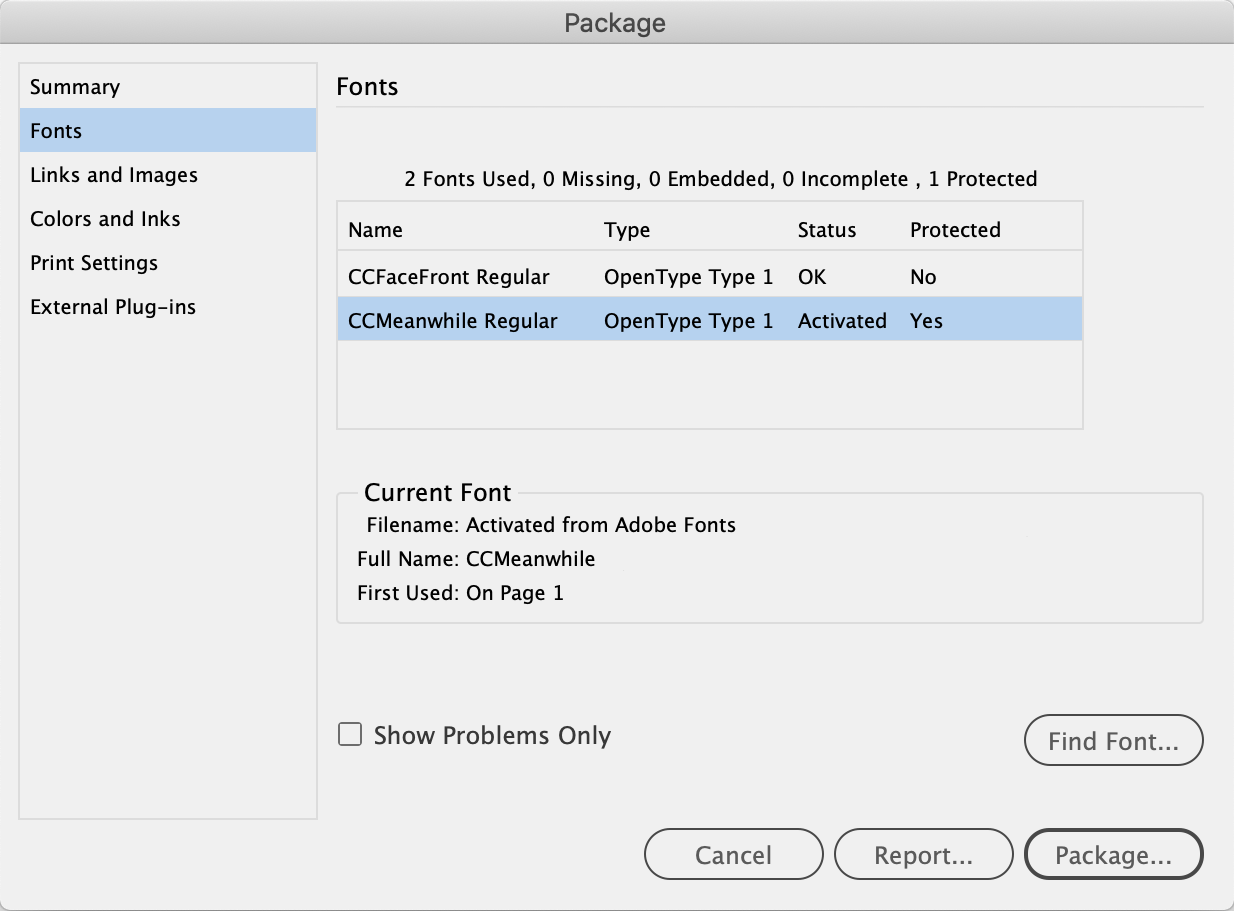
Missing Fonts
If a font is listed as missing, that means that InDesign can't find the font file. Use Type > Find/Replace Font to replace it with another font.
Protected Fonts
If you're using Adobe Fonts (included in Creative Cloud, previously named Typekit), you may see some listed as "Protected". InDesign will not export these fonts, and whoever opens your .indd will have to also have access to Adobe Fonts to see them.
Check if your publisher uses Adobe Fonts, and if not you'll have to use Type > Find/Replace Font to either outline every instance of the font or replace it with another font entirely.
Outlining Text
Outlining text converts the fonts to vectors, so that anyone can view them without the font file. You will no longer be able to edit the text normally after creating outlines, so it's a good idea to save an extra .indd before outlining as a backup.
This is not recommended for heavy use, and you should absolutely not be converting dialogue, captions, and asides to outlines across the book. It's common for editorial changes to be made to the translation after lettering is complete, which is why submitting live text is so important.
- Select a text frame
- Select
Type > Create Outlines(orshift + cmd + O)
